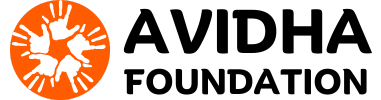step-by-step guide on how to back up S3 data using AWS Backup
How to Back Up S3 Data using AWS Backup
AWS Backup provides a centralized solution for automating the backup of S3 data, ensuring data protection and recovery readiness in case of incidents like accidental deletions or malware attacks.
Prerequisites:
Before you begin, ensure:
- Your AWS account has the necessary permissions to create backups.
- The S3 bucket you intend to back up has versioning enabled.
Steps:
-
Access AWS Backup Console:
- Log in to your AWS Management Console.
- Navigate to the AWS Backup service.
-
Initiate Backup Job:
- In the AWS Backup dashboard, select “Create an on-demand backup”.
-
Choose Backup Source:
- Select “S3” as the resource type.
- Specify the name of the S3 bucket you want to back up.
-
Configure Backup Settings:
- Check “Create backup now” to initiate an immediate backup.
- Select the appropriate retention period from the dropdown menu to manage backup storage costs effectively.
-
Encryption Settings:
- Optionally, select a Backup vault for encryption. You can create a new vault if needed.
- Ensure encryption settings align with your organization’s security policies.
-
IAM Role Selection:
- Choose an IAM role with sufficient permissions for AWS Backup to access and manage your S3 bucket backups.
-
Tags (Optional):
- Add tags to categorize your backup for easier management and cost allocation.
-
Start Backup:
- Click “Create an on-demand backup” to initiate the backup job.
-
Monitor Backup Progress:
- AWS Backup will start the backup job. Monitor the status in the AWS Backup console.
- Depending on the size of your S3 bucket, the backup job may take some time.
-
Verify Backup Completion:
- Once the backup job shows “completed”, navigate to the Protected resources section to verify the backup point.
-
Managing Backup Plans:
- For ongoing backups, consider setting up backup plans with scheduled backups and retention policies tailored to your business needs.
Limitations:
- AWS Backup for S3 is not available in all regions.
- It does not support certain configurations and advanced features like cold storage transitions or SSE-C encryption.
Conclusion:
AWS Backup simplifies S3 data protection with automated, policy-driven backups and encryption, ensuring your data remains secure and recoverable. Regularly review your backup strategies to align with changing business requirements.
This guide provides a comprehensive overview to help you effectively back up S3 data using AWS Backup. Adjust settings and configurations based on your specific use case and security requirements.